- Extreme Networks
- Community List
- Wireless
- ExtremeWireless (IQE)
- How to use, "Distributed Image Upgrade"
- Subscribe to RSS Feed
- Mark Topic as New
- Mark Topic as Read
- Float this Topic for Current User
- Bookmark
- Subscribe
- Mute
- Printer Friendly Page
How to use, "Distributed Image Upgrade"
- Mark as New
- Bookmark
- Subscribe
- Mute
- Subscribe to RSS Feed
- Get Direct Link
- Report Inappropriate Content
09-27-2021 05:01 PM
I have to update all my AP’s to the latest firmware. When i went to do that, i saw an option that could be enabled, called distributed image upgrade.
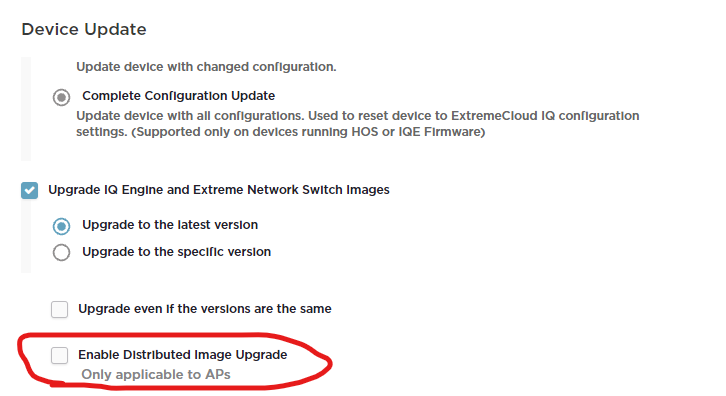
I get that it puts the imagine onto a single AP, and that AP then becomes the “server” for updating other AP’s.
How does that option work? I only want to upgrade something between 5 and 10 AP’s a night, but if i selected 5 and then enabled that option, does that mean one of those 5 is the “server” that pulls it down and the other AP’s upgrade from it? or it is a case, you select one AP, and by enabling that option, it then goes and updates all the AP’s in one very large go?
I have about 161 AP’s to update, the majority are AP650(AH), almost all the rest are AP1130, with one or two newer models.
I just want to make sure i use this correctly. Last thing i want, is to only select one AP, enable that, and all of a sudden its updating every AP i have during business hours!
Thanks in advance for help with this,
Jason.
Solved! Go to Solution.
- Mark as New
- Bookmark
- Subscribe
- Mute
- Subscribe to RSS Feed
- Get Direct Link
- Report Inappropriate Content
09-29-2021 02:27 PM
Thanks for your patience, I’ve been asking around about this feature and in general if you’re not having issues with bandwidth, we’d recommend updating your APs the typical way.
That said, when you select that option you should be able to choose the APs that are involved in this kind of update, and that should limit the update to just the 5 to 10 APs you want to update at one time. Once you select the group of APs involved, one will be selected to download the new firmware file and become the server for the rest of the APs in the group you’ve selected.
- Mark as New
- Bookmark
- Subscribe
- Mute
- Subscribe to RSS Feed
- Get Direct Link
- Report Inappropriate Content
09-29-2021 05:25 PM
Thanks Sam for getting back to me.
I wasn't sure if by selecting 5 AP’s, checking that box if it would limit it to just those 5, with one the “server”, or if it would just install the firmware on all the APs using that one as a “server”.
That makes sense, out of all the AP’s you select, one will be the “server” for the rest. I didnt select that, but as you said one of those is selectable as the “server”.
Very helpful, and yes, im doing it the old fashioned way, a few at a time.
Thanks again Sam,
Jason.
- Mark as New
- Bookmark
- Subscribe
- Mute
- Subscribe to RSS Feed
- Get Direct Link
- Report Inappropriate Content
09-29-2021 02:27 PM
Thanks for your patience, I’ve been asking around about this feature and in general if you’re not having issues with bandwidth, we’d recommend updating your APs the typical way.
That said, when you select that option you should be able to choose the APs that are involved in this kind of update, and that should limit the update to just the 5 to 10 APs you want to update at one time. Once you select the group of APs involved, one will be selected to download the new firmware file and become the server for the rest of the APs in the group you’ve selected.
