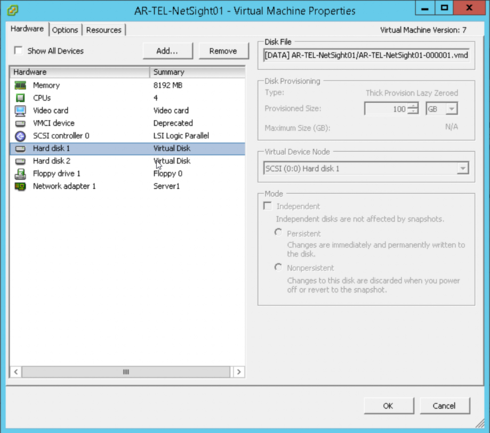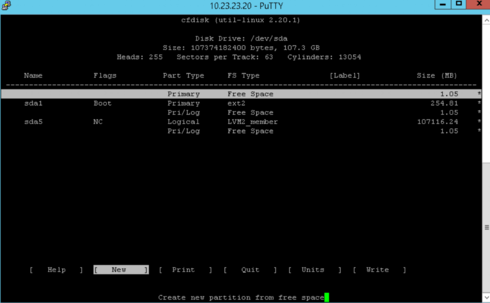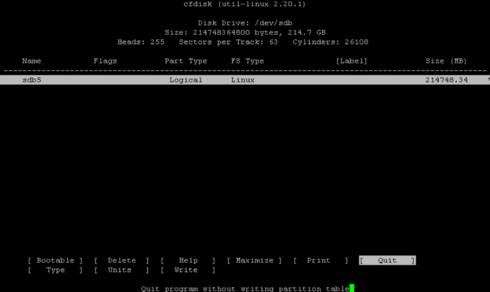- Extreme Networks
- Community List
- Network Management & Authentication
- ExtremeCloud IQ- Site Engine Management Center
- Increase ExtremeManagement Disk Space
- Subscribe to RSS Feed
- Mark Topic as New
- Mark Topic as Read
- Float this Topic for Current User
- Bookmark
- Subscribe
- Mute
- Printer Friendly Page
Increase ExtremeManagement Disk Space
Increase ExtremeManagement Disk Space
- Mark as New
- Bookmark
- Subscribe
- Mute
- Subscribe to RSS Feed
- Get Direct Link
- Report Inappropriate Content
04-12-2018 04:09 PM
Hi,
Just in the process of following this GTAC article about increasing the disk space:
https://extremeportal.force.com/ExtrArticleDetail?an=000078315
I have two hard disks associated to the host, as per the screenshot below:
When I run the script I get the following error:
./expandLVM.sh
WARNING:
This script will attempt to locate a new virtual drive and add it to
the current LVM configuration. This script will format the new drive,
and should only be used in accordance with official instructions
to increase the size of the hard drive.
Would you like to proceed?
Starting partition resizing. Start size is 98GB
Logging to expandLVM.log
Scanning for new partition sdc
Scan could not detect new drive sdc, exiting.
Any idea why a new sdc partition isn't being found?
Thanks
- Mark as New
- Bookmark
- Subscribe
- Mute
- Subscribe to RSS Feed
- Get Direct Link
- Report Inappropriate Content
05-17-2018 11:20 AM
I had to work on another system today with low disk space and once again the method worked great.
https://extremeportal.force.com/ExtrArticleDetail?an=000078881
Thanks to whoever tested this and wrote the instructions !!!
- Mark as New
- Bookmark
- Subscribe
- Mute
- Subscribe to RSS Feed
- Get Direct Link
- Report Inappropriate Content
04-12-2018 07:49 PM
Thanks for the information and reassurance, really helped.
One extra thing to note, you might think to take a snapshot just to be safe, but if you do you can't increase the disk space as it gets greyed out... maybe you can increase the disk space then take a snapshot, not sure, but that caught me out a little bit.
- Mark as New
- Bookmark
- Subscribe
- Mute
- Subscribe to RSS Feed
- Get Direct Link
- Report Inappropriate Content
04-12-2018 07:41 PM
root@purview-vm.dmqa.enterasys.com:~$ cfdisk
Note: this will open an application.
> select the "free disk space" named /sda6
> Select "New"
> Select "Logical"
> Leave the "FS Type" set to "Linux" option 83
> Select "Write" to save the changes
> Select "Quit" to exit
I don't see anything that says:
"free disk space" named /sda6#
I do seem to have two disks provisioned for this VM host,which this might be showing, but I only think one is in use, so I don't think this is right.
Think I perhaps use sbd as mentioned by Seth.
Here is what 'print free' displayed:
GNU Parted 2.3
Using /dev/sda
Welcome to GNU Parted! Type 'help' to view a list of commands.
(parted) print free
Model: VMware Virtual disk (scsi)
Disk /dev/sda: 107GB
Sector size (logical/physical): 512B/512B
Partition Table: msdos
Number Start End Size Type File system Flags
32.3kB 1049kB 1016kB Free Space
1 1049kB 256MB 255MB primary ext2 boot
256MB 257MB 1048kB Free Space
2 257MB 107GB 107GB extended
5 257MB 107GB 107GB logical lvm
107GB 107GB 1049kB Free Space
So I run the command below to look at sdb:
cfdisk /dev/sdb
And it seemed to show up the expanded space I created, so followed the instructions for this instead.
So cfdisk /dev/sdb now looks like this:
The next step of the command is to run this:
fdisk -l /dev/sda
And it should then look as follows:
Device Boot Start End Blocks Id System
/dev/sda1 * 2048 499711 248832 83 Linux
/dev/sda2 501758 104857599 52177921 5 Extended
/dev/sda5 501760 83884031 41691136 8e Linux LVM
/dev/sda6 83884095 104857599 10486752+ 83 Linux <<< NEW FREE DISK
But mine looks like this:
root@NMS.server.online:~$ fdisk -l /dev/sda
Disk /dev/sda: 107.4 GB, 107374182400 bytes
255 heads, 63 sectors/track, 13054 cylinders, total 209715200 sectors
Units = sectors of 1 * 512 = 512 bytes
Sector size (logical/physical): 512 bytes / 512 bytes
I/O size (minimum/optimal): 512 bytes / 512 bytes
Disk identifier: 0x000bef28
Device Boot Start End Blocks Id System
/dev/sda1 * 2048 499711 248832 83 Linux
/dev/sda2 501758 209713151 104605697 5 Extended
/dev/sda5 501760 209713151 104605696 8e Linux LVM
root@NMS.server.online:~$ fdisk -l /dev/sdb
Disk /dev/sdb: 214.7 GB, 214748364800 bytes
255 heads, 63 sectors/track, 26108 cylinders, total 419430400 sectors
Units = sectors of 1 * 512 = 512 bytes
Sector size (logical/physical): 512 bytes / 512 bytes
I/O size (minimum/optimal): 512 bytes / 512 bytes
Disk identifier: 0x00000000
Device Boot Start End Blocks Id System
/dev/sdb1 63 419430399 209715168+ 5 Extended
/dev/sdb5 126 419430399 209715137 83 Linux
So my assumption here is that I carry on the using /dev/sdb5 instead of /dev/sda6
Just wondering if anyone can confirm before I proceed?
Thanks.
- Mark as New
- Bookmark
- Subscribe
- Mute
- Subscribe to RSS Feed
- Get Direct Link
- Report Inappropriate Content
04-12-2018 04:38 PM
Be honest I see that, the length of detail in it and fact in big letters saying it hasn't been tested,l that I took the root of least resistance and went with adding another disk and simply just running the script.
As it worked great for you, then I'll perhaps give that a go 🙂
Thanks.