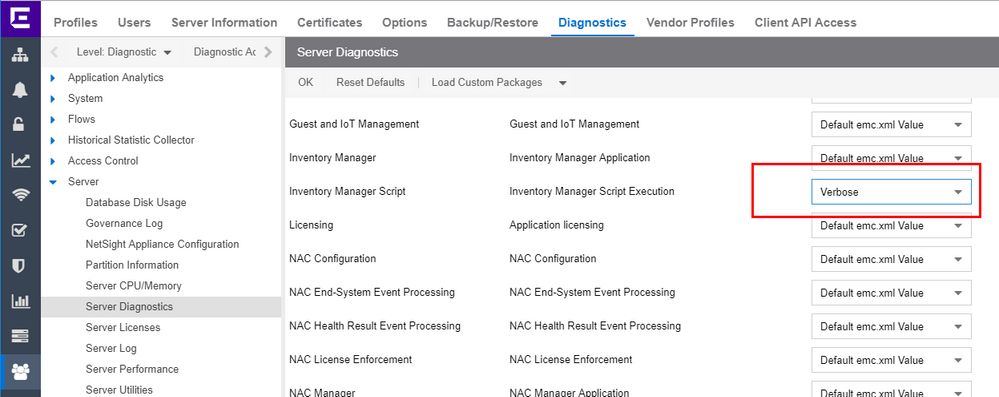This website uses cookies. By clicking Accept, you consent to the use of cookies. Click Here to learn more about how we use cookies.
Turn on suggestions
Auto-suggest helps you quickly narrow down your search results by suggesting possible matches as you type.
Showing results for
- Extreme Networks
- Community List
- Network Management & Authentication
- ExtremeCloud IQ- Site Engine Management Center
- SCP archive fails after upgrade to Extreme Managem...
Options
- Subscribe to RSS Feed
- Mark Topic as New
- Mark Topic as Read
- Float this Topic for Current User
- Bookmark
- Subscribe
- Mute
- Printer Friendly Page
SCP archive fails after upgrade to Extreme Management Center 8.2.4.42
Options
- Mark as New
- Bookmark
- Subscribe
- Mute
- Subscribe to RSS Feed
- Get Direct Link
- Report Inappropriate Content
02-25-2019 07:24 PM
Hello community,
Ever since I upgraded to XMC 8.2, my archive scripts that utilize SCP no longer work. I have done a few hours of debugging and determined that the upgrades to the SSH service on the XMC server are part to blame, as my Brocade switches utilize very outdated ciphers.
I added this to /etc/ssh/sshd_config (and restarted)
Now, I can ssh and scp from my Brocades again - but now when utilizing the archive feature from within XMC.
This is what I see when I look at a failed archive in XMC in the "Description" field (10.60.60.150 is my XMC server) ...
Note that it seems to not like the password. If I ssh into the switch, and run these same commands and use that same password, it works fine.
I have checked the SCP user settings in the Administration > Options > Inventory Manager > File Transfer, and all seems correct! Thinking maybe it was special characters in my password field I have tried changing my root password to a plain text password both in terminal (passwd root) and also in the File Transfer SCP settings. No change!
Seems like this was a problem long ago with a version of 6.1, but I don't see anything about this recently.
Anyone have any clues for me?
Ever since I upgraded to XMC 8.2, my archive scripts that utilize SCP no longer work. I have done a few hours of debugging and determined that the upgrades to the SSH service on the XMC server are part to blame, as my Brocade switches utilize very outdated ciphers.
I added this to /etc/ssh/sshd_config (and restarted)
PubkeyAcceptedKeyTypes=+ssh-dss
KexAlgorithms=+diffie-hellman-group-exchange-sha1,diffie-hellman-group1-sha1
Now, I can ssh and scp from my Brocades again - but now when utilizing the archive feature from within XMC.
This is what I see when I look at a failed archive in XMC in the "Description" field (10.60.60.150 is my XMC server) ...
KCHSANSW_3:root> configupload
Protocol (scp, ftp, local) [ftp]: scp
Server Name or IP Address [host]: 10.60.60.150
User Name [user]: root
Path/Filename [/config.txt]: /root/configs/tmp/10_200_200_51/10_200_200_51.cfg
Section (all|chassis|switch [all]): all
root@10.60.60.150's password: mypassword
root@10.60.60.150's password:
Note that it seems to not like the password. If I ssh into the switch, and run these same commands and use that same password, it works fine.
KCHSANSW_3:root> configUpload
Protocol (scp, ftp, local) [ftp]: scp
Server Name or IP Address [host]: 10.60.60.150
User Name [user]: root
Path/Filename [/config.txt]: /root/configs/tmp/10_200_200_51/10_200_200_51.cfg
Section (all|chassis|switch [all]): all
root@10.60.60.150's password:
configUpload complete: All selected config parameters are uploaded
KCHSANSW_3:root>
I have checked the SCP user settings in the Administration > Options > Inventory Manager > File Transfer, and all seems correct! Thinking maybe it was special characters in my password field I have tried changing my root password to a plain text password both in terminal (passwd root) and also in the File Transfer SCP settings. No change!
Seems like this was a problem long ago with a version of 6.1, but I don't see anything about this recently.
Anyone have any clues for me?
Solved! Go to Solution.
1 ACCEPTED SOLUTION
Options
- Mark as New
- Bookmark
- Subscribe
- Mute
- Subscribe to RSS Feed
- Get Direct Link
- Report Inappropriate Content
02-27-2019 07:42 PM
I guess then it is a timing issue.
Option 1 = change to Telnet and do tcpdump = you will see what is happening.
Option 2 = enable debug
Do not forget to pres OK and check the server.log then.
Option 1 = change to Telnet and do tcpdump = you will see what is happening.
Option 2 = enable debug
Do not forget to pres OK and check the server.log then.
Regards
Zdeněk Pala
7 REPLIES 7
Options
- Mark as New
- Bookmark
- Subscribe
- Mute
- Subscribe to RSS Feed
- Get Direct Link
- Report Inappropriate Content
02-28-2019 01:17 PM
I finally got it working. I created an FTP script where it would connect to a different FTP server, create a directory, log off and then try an upload to that directory, and I was still getting the "password incorrect" problem. After having witnessed a successful FTP connection. WEIRD!
You will see in my script that I am waiting for it to say "Do you want to continue" but it never asks, because the SSH key has already been accepted and stored away. I don't know why that was working before?
But aside from that, it was causing my script to miss a beat and I think it was sending the password in an untimely manner. So I added a little 2 second sleep in there.
Now it's working fine again!
Here is the final script ...
You will see in my script that I am waiting for it to say "Do you want to continue" but it never asks, because the SSH key has already been accepted and stored away. I don't know why that was working before?
But aside from that, it was causing my script to miss a beat and I think it was sending the password in an untimely manner. So I added a little 2 second sleep in there.
Now it's working fine again!
Here is the final script ...
-- Use this script to manage a Brocade device
name="Brocade Switches - SCP"
desc="Brocade Switches SCP Scripts"
--
-----BEGIN PRE-SCRIPT "Configuration Upload"-----
create %ABSOLUTE_TARGET_FILE_PATH%
-----END PRE-SCRIPT-----
-----BEGIN SCRIPT "Configuration Upload"-----
echo I AM GOING TO UPLOAD TO %ABSOLUTE_TARGET_FILE_PATH%
configupload
@RECEIVEUNTIL 5 ".*Protocol.*"
scp
@RECEIVEUNTIL 5 ".*Server Name or IP Address.*"
%SCP_IP%
@RECEIVEUNTIL 5 ".*User Name.*"
%SCP_USER%
@RECEIVEUNTIL 5 ".*Path/Filename.*"
%ABSOLUTE_TARGET_FILE_PATH%
@RECEIVEUNTIL 5 ".*Section.*"
all
@RECEIVEUNTIL 5 ".*assword.*"@SLEEP 2%SCP_PSWD%
@RECEIVEUNTIL 10 ".*load complete.*"
exit
-----END SCRIPT-----
-----BEGIN SUCCESS "Configuration Upload"-----
complete: All selected config parameters
-----END SUCCESS-----
Options
- Mark as New
- Bookmark
- Subscribe
- Mute
- Subscribe to RSS Feed
- Get Direct Link
- Report Inappropriate Content
02-27-2019 07:42 PM
I guess then it is a timing issue.
Option 1 = change to Telnet and do tcpdump = you will see what is happening.
Option 2 = enable debug
Do not forget to pres OK and check the server.log then.
Option 1 = change to Telnet and do tcpdump = you will see what is happening.
Option 2 = enable debug
Do not forget to pres OK and check the server.log then.
Regards
Zdeněk Pala
Options
- Mark as New
- Bookmark
- Subscribe
- Mute
- Subscribe to RSS Feed
- Get Direct Link
- Report Inappropriate Content
02-27-2019 07:24 PM
Oddly enough ... last night two of the eight Brocade switches backed up successfully. Yet - when I went in this morning (having changed nothing) and try to stamp a new version - they are all failing, even the two that were successful last night.
I am thinking there is a log file on the XMC server that might shed some insight. Does anyone know where that resides? Basically looking for any errors that are generated during the SCP process.
I am thinking there is a log file on the XMC server that might shed some insight. Does anyone know where that resides? Basically looking for any errors that are generated during the SCP process.
Options
- Mark as New
- Bookmark
- Subscribe
- Mute
- Subscribe to RSS Feed
- Get Direct Link
- Report Inappropriate Content
02-26-2019 02:32 PM
Hello Z, I created a new SSH user in OneView named archiving, and made it an administrative user. Then set up my SCP the same way that you did (/home/archiving).
Now I am back to the same place, which is that it seems to be asking for the password a second time. But if I SSH into a switch and run through the process manually, it goes through fine. Maybe it's my script that is a problem at this point?
These are *old* Brocade DS-300B fiber switches.
Here is the script I am using ...
And this is what I see in the description field once I have clicked the stamp new version - and it has failed on me ...
Now I am back to the same place, which is that it seems to be asking for the password a second time. But if I SSH into a switch and run through the process manually, it goes through fine. Maybe it's my script that is a problem at this point?
These are *old* Brocade DS-300B fiber switches.
Here is the script I am using ...
-- Use these scripts to manage Brocade devices
name="Brocade Switches - SCP"
desc="Brocade Switches SCP Scripts"
--
-----BEGIN SCRIPT "Configuration Upload"-----
configupload
@RECEIVEUNTIL 5 ".*Protocol.*"
scp
@RECEIVEUNTIL 5 ".*Server Name or IP Address.*"
%SCP_IP%
@RECEIVEUNTIL 5 ".*User Name.*"
%SCP_USER%
@RECEIVEUNTIL 5 ".*Path/Filename.*"
%ABSOLUTE_TARGET_FILE_PATH%
@RECEIVEUNTIL 5 ".*Section.*"
all
@RECEIVEUNTIL 5 ".*Do you want to continue.*"
y
@RECEIVEUNTIL 5 ".*assword.*"
%SCP_PSWD%
@RECEIVEUNTIL 30 ".*load complete.*"
exit
-----END SCRIPT-----
-----BEGIN SUCCESS "Configuration Upload"-----
complete: All selected config parameters
-----END SUCCESS-----
And this is what I see in the description field once I have clicked the stamp new version - and it has failed on me ...
KCHSANSW_3:root> configupload Protocol (scp, ftp, local) [ftp]: scp
Server Name or IP Address [host]: 10.60.60.150
User Name [user]: archiving Path/Filename [/config.txt]: /home/archiving/configs/tmp/10_200_200_51/10_200_200_51.cfg
Section (all|chassis|switch [all]): all
archiving@10.60.60.150's password: mypassword
archiving@10.60.60.150's password: