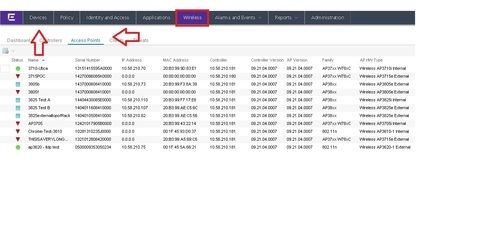This website uses cookies. By clicking Accept, you consent to the use of cookies. Click Here to learn more about how we use cookies.
Turn on suggestions
Auto-suggest helps you quickly narrow down your search results by suggesting possible matches as you type.
Showing results for
- Extreme Networks
- Community List
- Network Management & Authentication
- ExtremeCloud IQ- Site Engine Management Center
- RE: Serial Number Report
Options
- Subscribe to RSS Feed
- Mark Topic as New
- Mark Topic as Read
- Float this Topic for Current User
- Bookmark
- Subscribe
- Mute
- Printer Friendly Page
Serial Number Report
Serial Number Report
Options
- Mark as New
- Bookmark
- Subscribe
- Mute
- Subscribe to RSS Feed
- Get Direct Link
- Report Inappropriate Content
11-17-2015 03:50 PM
Is there a way to print the serial numbers for all the switching, routing and wireless equipment in the network using any of the applications in NetSight or any other method? It would be great if it could be in one report or export, but I will take it any way I can?
8 REPLIES 8
Options
- Mark as New
- Bookmark
- Subscribe
- Mute
- Subscribe to RSS Feed
- Get Direct Link
- Report Inappropriate Content
11-18-2015 01:33 AM
NetSight OneView should be able to get all the info you are looking for....You can use the Devices Tab or for something like the Access Points you can view the following:
You can also use the .pdf reports to export the Inventory Report and or the Wireless Configuration report.
You can also use the .pdf reports to export the Inventory Report and or the Wireless Configuration report.
Doug Hyde
Sr. Director, Technical Support / Extreme Networks
Sr. Director, Technical Support / Extreme Networks
Options
- Mark as New
- Bookmark
- Subscribe
- Mute
- Subscribe to RSS Feed
- Get Direct Link
- Report Inappropriate Content
11-17-2015 07:16 PM
There are a lot of different options to get the wireless AP data...
- Netsight OneView > Reports > Wireless > APs Summary .... there is a small X-icon in the upper right corner which exports the data on the screen into a csv
- Netsight Console > Tools > Flexview > add Flexview tab
- in this tab in the upper left corner click on the icon and choose open
- switch in the directory "wireless" and choose "wireless access points"
- now in the device tree on the left select the controller
- in the flexview tab in the upper right corner click on th green arrow icon to retrieve the data
Once again use the TableTools for export.
- WLAN Controller GUI > Reports > APs > AP Inventory > in the lower left you'd find the export button
I've never tried to get the SN# of a stack so I can't give you any advice.... only found this here...
https://community.extremenetworks.com/extreme/topics/netsight_inventory_manager_display_serial_numbe...
-Ron
- Netsight OneView > Reports > Wireless > APs Summary .... there is a small X-icon in the upper right corner which exports the data on the screen into a csv
- Netsight Console > Tools > Flexview > add Flexview tab
- in this tab in the upper left corner click on the icon and choose open
- switch in the directory "wireless" and choose "wireless access points"
- now in the device tree on the left select the controller
- in the flexview tab in the upper right corner click on th green arrow icon to retrieve the data
Once again use the TableTools for export.
- WLAN Controller GUI > Reports > APs > AP Inventory > in the lower left you'd find the export button
I've never tried to get the SN# of a stack so I can't give you any advice.... only found this here...
https://community.extremenetworks.com/extreme/topics/netsight_inventory_manager_display_serial_numbe...
-Ron
Options
- Mark as New
- Bookmark
- Subscribe
- Mute
- Subscribe to RSS Feed
- Get Direct Link
- Report Inappropriate Content
11-17-2015 07:16 PM
For number 1, serial numbers are hidden by default you have to select it in OneView. Click the drop arrow next to any category heading, Select "Columns" and check off "Serial Number"
Doug Hyde
Sr. Director, Technical Support / Extreme Networks
Sr. Director, Technical Support / Extreme Networks
Options
- Mark as New
- Bookmark
- Subscribe
- Mute
- Subscribe to RSS Feed
- Get Direct Link
- Report Inappropriate Content
11-17-2015 07:16 PM
Thanks again for the information. I have tried all 3 suggestions and have found that 2 and 3 work great. Suggestion 1 does not list the serial numbers.
Also, I could not get the solution in the link you suggested to work. In he second step:
In the Device Tree drill down to My Network -> Grouped By -> Device Type -> SecureStack
The SecureStack option is not displayed.
Fortunately, I was able to go to use your directions for creating a new Flextab except I opened the Device Inventory.tpl, selected All devices from the directory tree and continued with the Green Arrow icon. This displays a listing of all the devices, including the ones in the stacks. It also lists other information but that can be filtered as needed.
Also, I could not get the solution in the link you suggested to work. In he second step:
In the Device Tree drill down to My Network -> Grouped By -> Device Type -> SecureStack
The SecureStack option is not displayed.
Fortunately, I was able to go to use your directions for creating a new Flextab except I opened the Device Inventory.tpl, selected All devices from the directory tree and continued with the Green Arrow icon. This displays a listing of all the devices, including the ones in the stacks. It also lists other information but that can be filtered as needed.