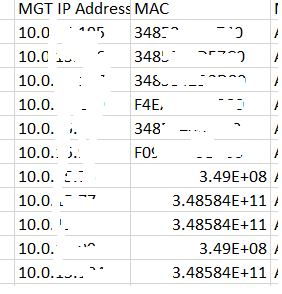- Extreme Networks
- Community List
- Network Management & Authentication
- ExtremeCloud IQ
- Re: Devicemanagement-Devicelist download
- Subscribe to RSS Feed
- Mark Topic as New
- Mark Topic as Read
- Float this Topic for Current User
- Bookmark
- Subscribe
- Mute
- Printer Friendly Page
Devicemanagement-Devicelist download
Devicemanagement-Devicelist download
- Mark as New
- Bookmark
- Subscribe
- Mute
- Subscribe to RSS Feed
- Get Direct Link
- Report Inappropriate Content
02-07-2023 04:35 AM
HI,
Here is a question about when i export the device management device list in XIQ.
So im in the XIQ interface >> Devices. I click on download, and get a .csv file. When i open the .csv file in Excel i have noticed that there are a lot of MAC addresses that are messed up. Like this export/download (ive erased some of the info obviously):
No matter what you change the cell to (number, text, etc), they stay messed up. I really needed a few MAC addresses for some troubleshooting, and figured the best way is to download the device list. Well, i got lucky with some of the MAC addresses, they were not messed up, but i had a handful that i needed and instead of being able to use the .csv file, i had to go back into XIQ, highlight and copy it. When i tried to paste it into Excel it messed it up again, so i had to paste it into a text file instead.
Whats going on? and is this fixable?
thanks much,
Jason.
- Mark as New
- Bookmark
- Subscribe
- Mute
- Subscribe to RSS Feed
- Get Direct Link
- Report Inappropriate Content
02-13-2023 05:26 AM
Hello,
I'd downloaded the CSV in the lab and saw the same issue but in the serial number column. Once formatting was changed (in Excel), all appeared as it should. If issue is not being perceived in Notepad++ then data formatting is being caused by the software used to open the file with and not by corrupt data . If issue is not fixed but formatting the cell then you may want to create a GTAC ticket so that we may investigate reason.
BR,
- Mark as New
- Bookmark
- Subscribe
- Mute
- Subscribe to RSS Feed
- Get Direct Link
- Report Inappropriate Content
02-27-2023 06:06 AM
So weird. Notepad++ doesnt have the issue, it shows the correct MAC addresses. Expanding the cell in Excel, or trying other changes (like type...text, number, etc.) doesnt fix the issue. I know Excel is working, as i use it for a lot of things, and havent had this kind of issue. Im not sure what GTAC can do as the data is fine in Notepad++. I guess i could pull down the data again, then use Openoffice that i have installed on another computer and see if their equivalent of Excel has the same issue. Might not be today though, but ill try that and post back here this week. thanks for getting back to me. Jason.
- Mark as New
- Bookmark
- Subscribe
- Mute
- Subscribe to RSS Feed
- Get Direct Link
- Report Inappropriate Content
01-04-2024 11:38 AM
I know this is an old thread, but I came across this when searching for something else and thought I would provide the solution for anyone else that may come across this. The issue is in how Excel handles what appears to it to be very large numbers. This is because the default formatting of cells is set to General. The work around to this to change the formatting of the cell from General to Text. The easy way to do this is instead of directly opening the csv file with Excel, open Excel first and then import the csv. When you import the csv, you can change the needed column(s) to Text during import. I haven't had this issue with MACs before, but I have had to do this with serial numbers for years. Depending upon your version of Office and your preference, the process can be a little different. Older versions of Excel (2016 and older), you use the Text Import Wizard (which I prefer). Newer versions (365 and 2019 and newer), you can re-enable the Legacy Text Import Wizard or use the new Power Query.
- Mark as New
- Bookmark
- Subscribe
- Mute
- Subscribe to RSS Feed
- Get Direct Link
- Report Inappropriate Content
02-11-2023 01:26 AM - edited 02-12-2023 08:47 PM
Hello
Device Management refers to the process of managing and maintaining a company's or organization's devices such as computers, smartphones, tablets, and other electronic devices. The device list is a list of all the devices that are managed by the organization.
To download the device list, you will typically need access to the device management platform or tool that is being used to manage the devices. Depending on the platform, you may be able to download the device list as a CSV or Excel file, or you may need to extract the data using a SQL query or API.
Before downloading the device list, it is important to ensure that you have the necessary permissions and that the device management platform is configured properly. Additionally, you should consider the privacy and security implications of downloading sensitive information about the organization's devices and take appropriate measures to protect the data. Try this and let us know it is useful or not.