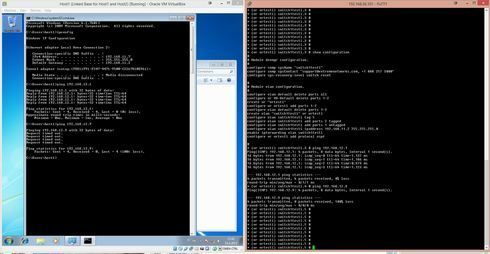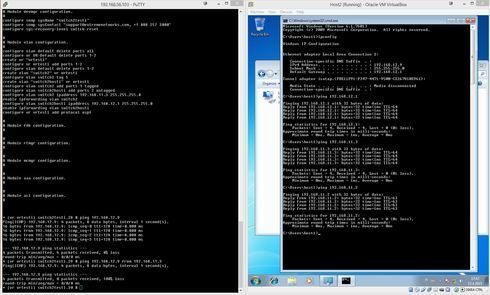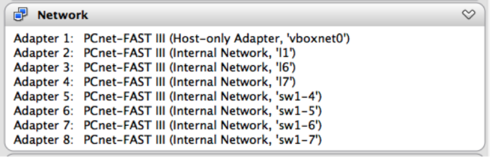This website uses cookies. By clicking Accept, you consent to the use of cookies. Click Here to learn more about how we use cookies.
Turn on suggestions
Auto-suggest helps you quickly narrow down your search results by suggesting possible matches as you type.
Showing results for
- Extreme Networks
- Community List
- Switching & Routing
- ExtremeSwitching (EXOS/Switch Engine)
- Ping works only one-way to host in VM virtualbox
Options
- Subscribe to RSS Feed
- Mark Topic as New
- Mark Topic as Read
- Float this Topic for Current User
- Bookmark
- Subscribe
- Mute
- Printer Friendly Page
Ping works only one-way to host in VM virtualbox
Ping works only one-way to host in VM virtualbox
Options
- Mark as New
- Bookmark
- Subscribe
- Mute
- Subscribe to RSS Feed
- Get Direct Link
- Report Inappropriate Content
04-15-2015 12:46 PM
I am running EXOS VM's in Oracle VirtualBox.
I have a topology in this order: host1-sw1-sw2-host2.
I can ping from host2 to host1, but when I try to ping host1 to host2 the ping fails. I can't ping host2 from sw2 either. Here is snapshot of host1 and sw1:
Here is a snapshot of sw2 and host2:
Switch 1 and 2 are connected through OSPF.
What is the correct way to connect hosts in virtualized network?
I know there is no route to host from 192.168.11.3, but it still reaches 192.168.12.0/24 network, shouldn't it reach to the host also?
Thanks
- Petteri
I have a topology in this order: host1-sw1-sw2-host2.
I can ping from host2 to host1, but when I try to ping host1 to host2 the ping fails. I can't ping host2 from sw2 either. Here is snapshot of host1 and sw1:
Here is a snapshot of sw2 and host2:
Switch 1 and 2 are connected through OSPF.
What is the correct way to connect hosts in virtualized network?
I know there is no route to host from 192.168.11.3, but it still reaches 192.168.12.0/24 network, shouldn't it reach to the host also?
Thanks
- Petteri
32 REPLIES 32
Options
- Mark as New
- Bookmark
- Subscribe
- Mute
- Subscribe to RSS Feed
- Get Direct Link
- Report Inappropriate Content
04-16-2015 03:34 PM
Petteri,
Since you are doing complex labs, you may be interested in using all 8 adapters available in the EXOS VM.
Only the first 4 adapters can be managed throgh the GUI. The remaining 4 adapters (corresponding to ports 4 to 7 in the switch) must be configured using vboxmanage.
Here's the list of commands needed to enable and configure these adapters:
vboxmanage modifyvm sw1 --nic5 intnet
vboxmanage modifyvm sw1 --intnet5 link15
vboxmanage modifyvm sw1 --nictype5 Am79C973
vboxmanage modifyvm sw1 --nicpromisc5 allow-all
vboxmanage modifyvm sw1 --cableconnected5 on
vboxmanage modifyvm sw1 --macaddress5 00:11:22:33:44:55:66
Additional adapters configured through the CLI will appear in the GUI, but you will not be able to configure them or view detailed information.
To get detailed information about these adapters you'll need to use
vboxmanage showvminfo
Vboxmanage is very useful if you plan to write scripts to automate tasks...
Since you are doing complex labs, you may be interested in using all 8 adapters available in the EXOS VM.
Only the first 4 adapters can be managed throgh the GUI. The remaining 4 adapters (corresponding to ports 4 to 7 in the switch) must be configured using vboxmanage.
Here's the list of commands needed to enable and configure these adapters:
- vboxmanage modifyvm
--nic X bridged | intnet (to definer adapter X as Bridged or Internal Network) - vboxmanage modifyvm
--intnet X(to define the name of the internal network connected to adapter 😵 - vboxmanage modifyvm
--nictype X Am79C973 (to define the adapter’s nic type as PCnet-FAST III) - vboxmanage modifyvm
--nicpromisc X allow-all (to configure adapter X promiscuous mode) - vboxmanage modifyvm
--cableconnected X on |off (to configure adapter X cable connected status) - vboxmanage modifyvm
--macaddress X(to configure adapter X MAC address)
vboxmanage modifyvm sw1 --nic5 intnet
vboxmanage modifyvm sw1 --intnet5 link15
vboxmanage modifyvm sw1 --nictype5 Am79C973
vboxmanage modifyvm sw1 --nicpromisc5 allow-all
vboxmanage modifyvm sw1 --cableconnected5 on
vboxmanage modifyvm sw1 --macaddress5 00:11:22:33:44:55:66
Additional adapters configured through the CLI will appear in the GUI, but you will not be able to configure them or view detailed information.
To get detailed information about these adapters you'll need to use
vboxmanage showvminfo
Vboxmanage is very useful if you plan to write scripts to automate tasks...
Options
- Mark as New
- Bookmark
- Subscribe
- Mute
- Subscribe to RSS Feed
- Get Direct Link
- Report Inappropriate Content
04-16-2015 12:51 PM
OKAY I must've have a typo somewhere, because now the hosts can actually reach each other when I use switches as hosts.
But some reason windows-hosts cannot. There must be problem with the windows then!
But some reason windows-hosts cannot. There must be problem with the windows then!
Options
- Mark as New
- Bookmark
- Subscribe
- Mute
- Subscribe to RSS Feed
- Get Direct Link
- Report Inappropriate Content
04-16-2015 12:51 PM
It was windows firewall in the VM! Now everything works!
Options
- Mark as New
- Bookmark
- Subscribe
- Mute
- Subscribe to RSS Feed
- Get Direct Link
- Report Inappropriate Content
04-16-2015 11:36 AM
I should also ask if the Windows firewall is causing your woes. Have you checked to make sure it is either off or is allowing ICMP/Ping?