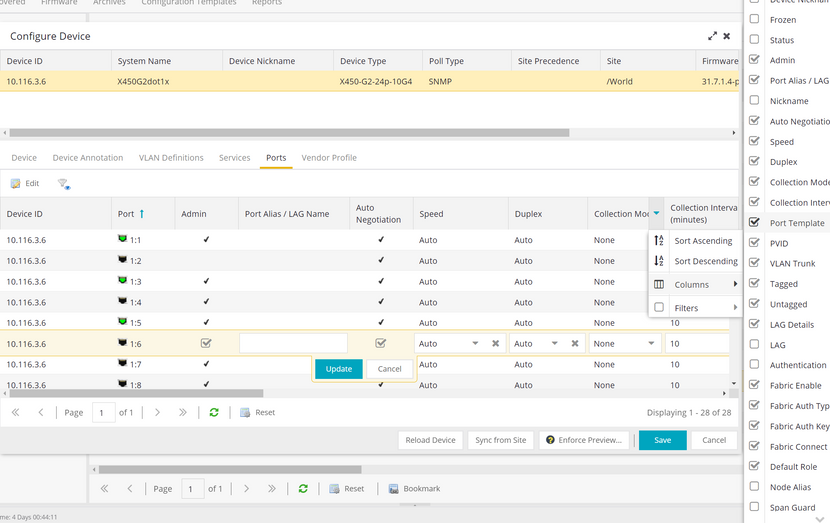- Extreme Networks
- Community List
- Network Management & Authentication
- ExtremeCloud IQ- Site Engine Management Center
- Re: Changing Port Speed in XIQ-SE
- Subscribe to RSS Feed
- Mark Topic as New
- Mark Topic as Read
- Float this Topic for Current User
- Bookmark
- Subscribe
- Mute
- Printer Friendly Page
Changing Port Speed in XIQ-SE
- Mark as New
- Bookmark
- Subscribe
- Mute
- Subscribe to RSS Feed
- Get Direct Link
- Report Inappropriate Content
04-18-2023 02:41 AM
Hello,
I've found different ways to change the port speed on an EXOS switch. I can login to the CLI or use Webview (Chalet) or even Tasks>CLI Commands to apply the command to change the port speed settings. I want to change from auto to fixed speed and duplex for one port.
Am I missing another way to do this from the XIQ-SE UI as I don't seem to find a way to change the speed for an interface?
Thanks,
Rob
Solved! Go to Solution.
- Mark as New
- Bookmark
- Subscribe
- Mute
- Subscribe to RSS Feed
- Get Direct Link
- Report Inappropriate Content
04-18-2023 05:13 AM - edited 04-18-2023 05:16 AM
Right click on a switch, go to configure Device.
Then go to the tab ports, in either one of the columns click the dropdown and select columns, check auto negotiation, speed and duplex.
Now these columns are visible, as soon as you uncheck the auto negotiation you can configure the speed and duplex.
Enforce and the speed should be set.
- Mark as New
- Bookmark
- Subscribe
- Mute
- Subscribe to RSS Feed
- Get Direct Link
- Report Inappropriate Content
04-18-2023 05:13 AM - edited 04-18-2023 05:16 AM
Right click on a switch, go to configure Device.
Then go to the tab ports, in either one of the columns click the dropdown and select columns, check auto negotiation, speed and duplex.
Now these columns are visible, as soon as you uncheck the auto negotiation you can configure the speed and duplex.
Enforce and the speed should be set.
- Mark as New
- Bookmark
- Subscribe
- Mute
- Subscribe to RSS Feed
- Get Direct Link
- Report Inappropriate Content
04-18-2023 05:44 AM
Hi Oscar,
Thanks for your help, I can add the hidden columns but cannot change them?
Thanks,
Rob
- Mark as New
- Bookmark
- Subscribe
- Mute
- Subscribe to RSS Feed
- Get Direct Link
- Report Inappropriate Content
04-18-2023 05:47 AM - edited 04-18-2023 05:53 AM
There is one port I can edit which is port 24 <Use Local Settings> Port Template. The ones with Port Template Access I cannot change, so I simply change to <Use Local Settings> and then can alter auto settings.
- Mark as New
- Bookmark
- Subscribe
- Mute
- Subscribe to RSS Feed
- Get Direct Link
- Report Inappropriate Content
04-18-2023 11:10 AM
Hello. Inquired with development on this particular usage and it is confirmed this is by design. If a Port Template is assigned to a port it governs those aspects of the configuration and such fields are not user editable. In this case the PT governs the port settings via the Auto Negotiation option. Only setting the individual port to "Use Local Settings" as you have discovered gives you the functionality you seek.