- Extreme Networks
- Community List
- Network Management & Authentication
- ExtremeCloud IQ- Site Engine Management Center
- Re: How do I configure an alarm actions initiate a...
- Subscribe to RSS Feed
- Mark Topic as New
- Mark Topic as Read
- Float this Topic for Current User
- Bookmark
- Subscribe
- Mute
- Printer Friendly Page
How do I configure an alarm actions initiate a task (a saved script)
- Mark as New
- Bookmark
- Subscribe
- Mute
- Subscribe to RSS Feed
- Get Direct Link
- Report Inappropriate Content
11-02-2019 06:16 PM
I would like to know how to have an XMC alarm initiate a task once it is triggered.
I am running XMC version 8.3.2.11.
I have written a script that disables one WLAN and then enables another WLAN.
I have saved the script as a task and when run manually or scheduled works perfectly.
What I would like to do is have the task run when an XMC alarm is triggered. I have created an alarm that sends an email when the WAN interface of one of my routers becomes unavailable. The alarm also works fine.
In the alarm creation dialog box under “actions” there is a spot for “add task action” and has a “task” drop down list, however there are only certain system created workflows available in the drop down list.
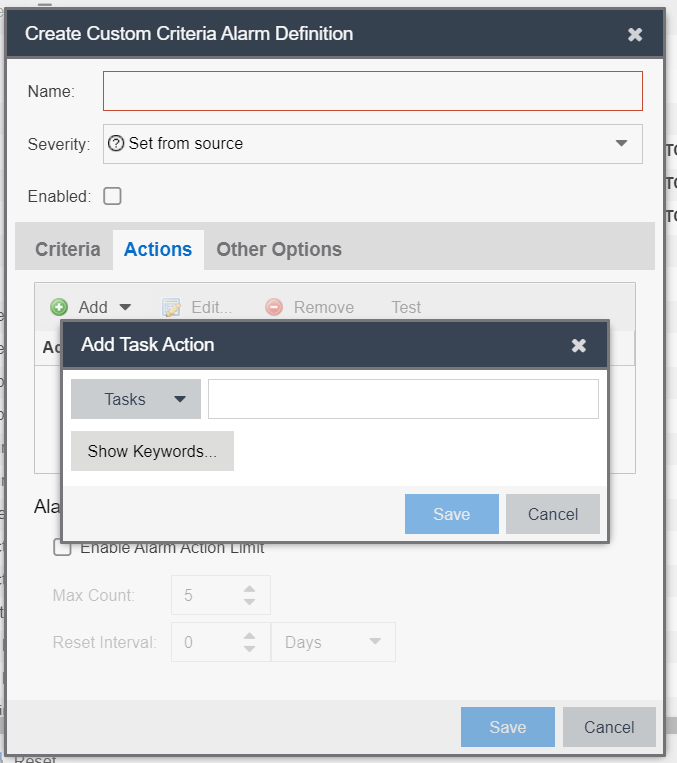
How do I get the task I have created to appear in that drop down list?
Do I need to save it somewhere different or give it a certain variable when saving?
Does the “task” need to be a workflow and if it does is there a special way to save it?
Or am I looking at this wrong and there is another way to accomplish what I want to do?
Thank you
Chris
Solved! Go to Solution.
- Mark as New
- Bookmark
- Subscribe
- Mute
- Subscribe to RSS Feed
- Get Direct Link
- Report Inappropriate Content
06-07-2020 09:19 PM
Hello,
as far as I know the ability to trigger scripts (XMC GUI scrips) was removed in a late 8.1 version of XMC (end of 2018). It was a product differentiation decision because of for workflows you need an advanced license.
Regards
Stephan
- Mark as New
- Bookmark
- Subscribe
- Mute
- Subscribe to RSS Feed
- Get Direct Link
- Report Inappropriate Content
11-04-2019 02:29 PM
Hi,
I am sure this option was in the product. I can not find it in 8.3.
What version are you running?
- Mark as New
- Bookmark
- Subscribe
- Mute
- Subscribe to RSS Feed
- Get Direct Link
- Report Inappropriate Content
11-04-2019 02:16 PM
Thank you for the reply
Do you know if there is a way to add just a task not a workflow to the Alarm menu?
- Mark as New
- Bookmark
- Subscribe
- Mute
- Subscribe to RSS Feed
- Get Direct Link
- Report Inappropriate Content
11-02-2019 06:44 PM
Open your workflow. Do not select any activity. On the right hand side there is “Menus”. You need to select “alarm” in the menu and save the workflow.
the workflow will appear in alarm actions then.
https://emc.extremenetworks.com/content/oneview/docs/tasks/docs/c_workflows.html#Menus
