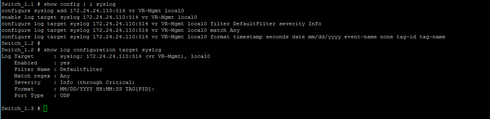This website uses cookies. By clicking Accept, you consent to the use of cookies. Click Here to learn more about how we use cookies.
Turn on suggestions
Auto-suggest helps you quickly narrow down your search results by suggesting possible matches as you type.
Showing results for
- Extreme Networks
- Community List
- Network Management & Authentication
- ExtremeCloud IQ- Site Engine Management Center
- Netsight alert for successful login
Options
- Subscribe to RSS Feed
- Mark Topic as New
- Mark Topic as Read
- Float this Topic for Current User
- Bookmark
- Subscribe
- Mute
- Printer Friendly Page
Netsight alert for successful login
Netsight alert for successful login
Options
- Mark as New
- Bookmark
- Subscribe
- Mute
- Subscribe to RSS Feed
- Get Direct Link
- Report Inappropriate Content
02-15-2017 06:34 PM
Hello,
We currently have a netsight alarm for invalid login attempts to our XOS devices
Selected Trap "ExtremeNetworks extremeInvalidLoginAttempt .1.3.6.1.4.1.1916.0.9 Notice"
This works great. Is there a way to send an alert for Successful login?
Thank you
We currently have a netsight alarm for invalid login attempts to our XOS devices
Selected Trap "ExtremeNetworks extremeInvalidLoginAttempt .1.3.6.1.4.1.1916.0.9 Notice"
This works great. Is there a way to send an alert for Successful login?
Thank you
3 REPLIES 3
Options
- Mark as New
- Bookmark
- Subscribe
- Mute
- Subscribe to RSS Feed
- Get Direct Link
- Report Inappropriate Content
02-15-2017 08:23 PM
To setup syslog on the XOS below a example - in my case I've used VR-mgmt (mgmt port) as the source, if you use VR-default you must change that commands.
To enable it use the command #enable syslog
That generates the following syslog message in EMC which you could use to trigger the alarm...
"02/15/2017 22:15:21 AAA[2241]: Login passed for user admin through telnet (172.25.25.202)"
To enable it use the command #enable syslog
That generates the following syslog message in EMC which you could use to trigger the alarm...
"02/15/2017 22:15:21 AAA[2241]: Login passed for user admin through telnet (172.25.25.202)"
Options
- Mark as New
- Bookmark
- Subscribe
- Mute
- Subscribe to RSS Feed
- Get Direct Link
- Report Inappropriate Content
02-15-2017 07:24 PM
Thank you. How does the syslog from step 8 fit in to this? We don't have netsight currently setup as a syslog server. Would we need to do that in order to get this to work? For the information text I put in "login passed for user XXXX through ssh" I also put the syslog check information in as well but not getting alerts. Is it because perhaps we don't have the syslog piece setup?
Options
- Mark as New
- Bookmark
- Subscribe
- Mute
- Subscribe to RSS Feed
- Get Direct Link
- Report Inappropriate Content
02-15-2017 06:51 PM
Sarah, I do not see a specific trap other than the one mentioned (extremeInvalidLoginAttempt). You may be able to base the alarm on a specific syslog message. This would be created using the following steps:
1. Click Tools > Alarm/Event > Alarm Manager...
2. To create a new alarm click New Alarm Button.
3. Provide a name and click OK button.
4. Click By Custom Criteria radio button.
5. Click Edit Criteria button.
6. Place a check in Match on Log Manager.
7. Click Match Selected.
8. Place a check in Syslog.
9. Place a check in Match on Information Text.
10. Click on Edit List... button.
11. Add in text phrase to search for.
12. Click on Add to List button.
13. Click on appropriate radio button for Contains or Does not Contain.
14. Click the OK button.
15. Click the OK button.
1. Click Tools > Alarm/Event > Alarm Manager...
2. To create a new alarm click New Alarm Button.
3. Provide a name and click OK button.
4. Click By Custom Criteria radio button.
5. Click Edit Criteria button.
6. Place a check in Match on Log Manager.
7. Click Match Selected.
8. Place a check in Syslog.
9. Place a check in Match on Information Text.
10. Click on Edit List... button.
11. Add in text phrase to search for.
12. Click on Add to List button.
13. Click on appropriate radio button for Contains or Does not Contain.
14. Click the OK button.
15. Click the OK button.