- Extreme Networks
- Community List
- Wireless
- ExtremeWireless (IQE)
- Assign Static IP Address for AP121
- Subscribe to RSS Feed
- Mark Topic as New
- Mark Topic as Read
- Float this Topic for Current User
- Bookmark
- Subscribe
- Mute
- Printer Friendly Page
Assign Static IP Address for AP121
- Mark as New
- Bookmark
- Subscribe
- Mute
- Subscribe to RSS Feed
- Get Direct Link
- Report Inappropriate Content
06-01-2021 03:44 AM
Dear all,
I’m trying to assign a static IP address for an AP121 but not successful.
The network is setup like this:
The router was setup with the port address in subnet 192.168.128.0/24
3 VLANs were assigned to the router port as -
VLAN2 in subnet 192.168.88.0/22
VLAN3 in subnet 192.168.93.0
VLAN4 in subnet 192.168.101.0
The router port is connected with a SR2024P switch, configured with some trunk ports (native vlan as 1), and some access ports (native vlan as 2, 3 and 4).
The Router and AP121 is connected to one of the trunk port of the SR2024P switch.
All access ports in the switch function correctly and a laptop can get the correct DHCP subnet after connecting to the access ports.
The AP121 also functional. A laptop can get the correct DCHP subnet address after connecting the SSIDs (with the corresponding user profile with VLAN assigned) broadcast by the AP.
So here are the questions:
We tried to assigned a fixed IP to the AP121 but not successful. It seems the AP only get the DHCP address under the port subnet (192.168.128.0) of the router.
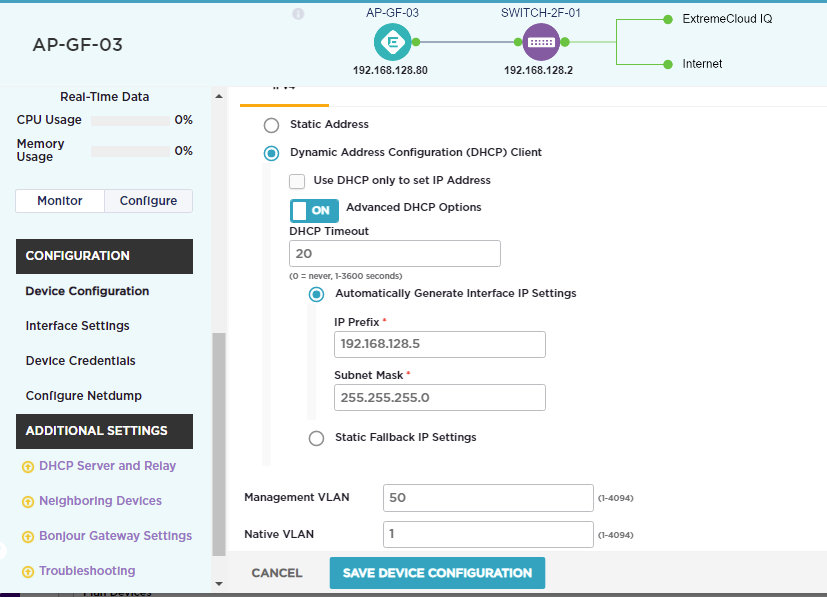
When we tried to config the Static IP (Configure => Device Configuration as above screen dump), , like 192.168.128.5, it seems the device still stick with with DHCP IP address (192.168.128.80), and the device configuration panel show the static IP that we want to change under the Automatically Generate Interface IP Settings.
How we can configure the Static IP Address for the AP121?
Actually we wish to configure the Static IP Address under the VLAN 3 subnet (i.e. 192.168.93.0). Does it possible or the static IP address must follow the subnet of the Router’s LAN port address?
The reason why we have this question is, we found we can only configure the Static IP Address for the SR2024P switch under the 192.168.128.0 subnet. The SR2024P refuse to Update with a Static IP address under the 192.168.93.0 subnet.
Another question is, we found the AP121 can only function properly if we set it’s Management VLAN as 50. It seems the Management VLAN setting for the SR2024P switch and AP121 must be set with a VLAN ID that is not setup in the router in order to make the AP121 functional, otherwise the SSIDs of the Access Point will not get the assigned VLAN, and the devices that connect to the SSID will not be able to get the DHCP address under the assigned VLAN as the user profile VLAN setup in the SSID.
So what is the purpose of the Management VLAN setting. Is that a correct approach that we should always assign it with the VLAN ID that is not occupied by the network?
Thanks for the advise in advance.
Best regards,
Jacky Fung
Solved! Go to Solution.
- Mark as New
- Bookmark
- Subscribe
- Mute
- Subscribe to RSS Feed
- Get Direct Link
- Report Inappropriate Content
06-02-2021 01:33 PM
You may want to start by upgrading both the AP and switch to the latest supported versions and try again:


As for your other question:
The management VLAN is for management traffic between Extreme Networks devices and ExtremeCloud IQ and control traffic among network members. The VLAN that you specify must match the VLAN ID that is already configured as part of the trunk port on the connecting switch to allow traffic on that VLAN. Management and control traffic includes CAPWAP, GRE, NTP, SCP, SSH, SNMP, Telnet, TFTP, and Extreme Networks Cooperative Control messages. The default VLAN for mgt0 is 1.
The native (untagged) VLAN is the VLAN assigned to frames that do not have any 802.1Q VLAN tags in their headers. By default, Extreme Networks devices also use VLAN 1 as the native VLAN.
rgds
- Mark as New
- Bookmark
- Subscribe
- Mute
- Subscribe to RSS Feed
- Get Direct Link
- Report Inappropriate Content
06-02-2021 04:25 AM
Hi Christoph,
Forgot to mention, the AP121 is on 6.5.14.0 (6.5r14), and the SR2024P switch is on 6.5.11.0 (6.5r11). This is what I saw in the device list on the ExtremeCloud IQ interface. Are those firmware the latest one?
Regards,
Jacky Fung
- Mark as New
- Bookmark
- Subscribe
- Mute
- Subscribe to RSS Feed
- Get Direct Link
- Report Inappropriate Content
06-02-2021 04:21 AM
Hi Christoph,
Thanks for the reply. Yes, we did exactly as you say, filling in the Static IP details after checking the Static Address radio button.
Recall at the very beginning, we first Quick Add the AP device (via Manage => Devices), and assign the AP with the Policy (the Add Policy dropdown box).
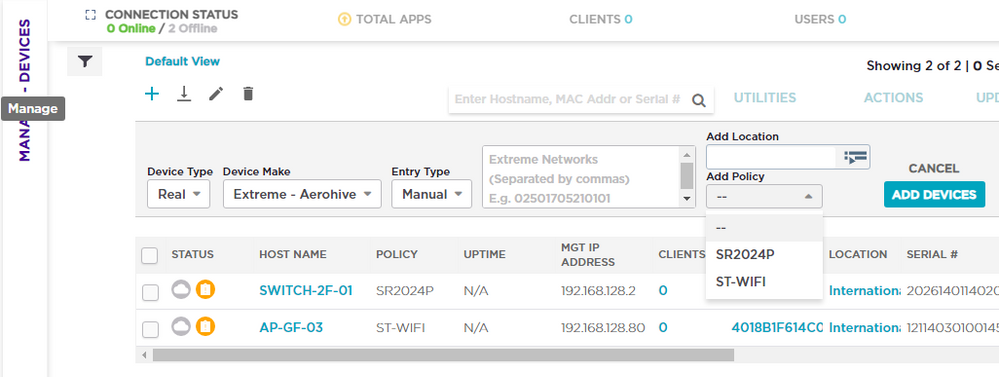
Once the AP was added to the device list and when we see the AP is connected in the Status column icons, we click on the AP Host Name link and get the device config panel. At that moment the AP took a DHCP Address 192.168.128.80.
We then pressed Configure button => Device Configuration, get the input fields as you mentioned, check the Static Address radio button, and fill in the IP Address, Subnet Mask and Default Gateway fields as you say.
However, after we pressed Update to update the config, the result is what I showed in the screen dump, the static address that we wanted to assign fall into the Automatically Generate Interface IP Settings fields, and the DHCP address 192.168.128.80 still stick with the AP.
Another point that I don’t understand is about the Management VLAN field. I cannot get the AP connect while I add the device, if I setup this field in the device template under the Network Policy. If I setup the device template in the Network Policy, go to additional settings, and fill in 50 in the MGT Interface VLAN field, the AP won’t connect when I applied the Policy while adding the device.
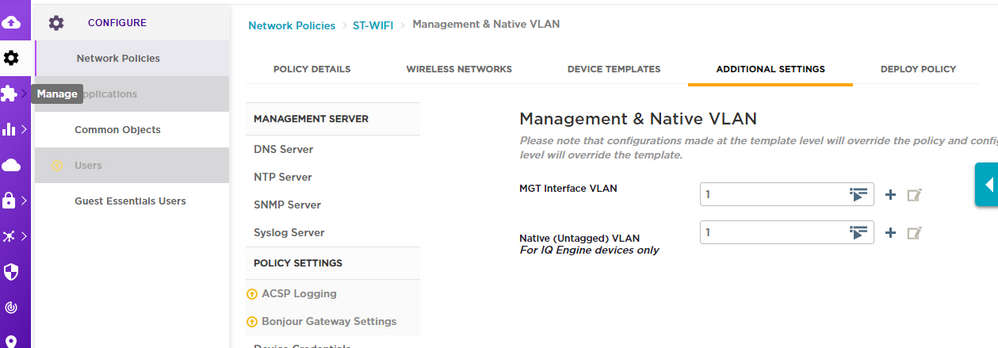
I have to set the MGT Interface VLAN field as 1, then apply the Policy while adding the device.
After that the AP added to the device list and connected. At that point if I connect a laptop to one of the SSID broadcast by the AP, the laptop cannot get the DHCP address for the VLAN that associate with the SSID.
I have to then click on the individual AP device link in the device list, then press Configure => Device Configuration, and change the Management VLAN field as 50 (or I believe any VLAN ID that I didn’t defined in the router port), and update the config again. After that the laptop that connect a SSID from the AP can get the DHCP address appropriately.
Please review and see if there any hint that can help me to setup a real static address for the AP, and advise what is the purpose of the Management VLAN field.
Many thanks.
Jacky Fung
- Mark as New
- Bookmark
- Subscribe
- Mute
- Subscribe to RSS Feed
- Get Direct Link
- Report Inappropriate Content
06-01-2021 01:21 PM
Hello Jacky,
You should be able to assign a static IP when you click on the Static Address radio button:
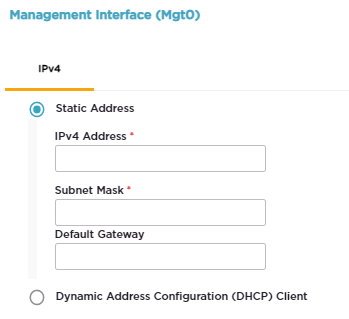
Here’s a link that will aid you on this: https://extremeportal.force.com/ExtrArticleDetail?an=000057294
Have you tried this and it still does not work?
Please make sure that the AP is on the latest IQ engine (firmware).
Thank you,
Chris
