- Extreme Networks
- Community List
- Legacy
- Extreme Cloud
- Changing password
- Subscribe to RSS Feed
- Mark Topic as New
- Mark Topic as Read
- Float this Topic for Current User
- Bookmark
- Subscribe
- Mute
- Printer Friendly Page
Changing password
- Mark as New
- Bookmark
- Subscribe
- Mute
- Subscribe to RSS Feed
- Get Direct Link
- Report Inappropriate Content
10-07-2020 02:59 PM
I have changed our wireless password under Wireless policies and saved. Clicked next Device Templates says “no records found.” I click next at Router Settings I have no idea what the DNS or what to put. I click next it takes me to a button that says upload. I click that it gives me two options “perform update” which does noting and “save as defaults” which said it has saved the configuration. When I test out the new password it doesn’t work. It’s still using the old password. BTW I’m a Librarian, not an IT. Please dumb down your answers. I have spent over 3 hours trying to figure this out.
Solved! Go to Solution.
- Mark as New
- Bookmark
- Subscribe
- Mute
- Subscribe to RSS Feed
- Get Direct Link
- Report Inappropriate Content
10-07-2020 03:29 PM
Hi Shelm, thank you for reaching out, we can certainly help you with this. Since you have already changed your password, we just need to update the AP so it has your latest settings. To do this, log in to your XIQ instance> Go to Manage (puzzle piece icon on the left hand side of the page> Devices> Check the box next to your AP or APs (you can update all your APs at once or a few at a time, it’s completely up to you)> Click Update Devices.

This will bring up a new window with Device Update at the top. Check the box next to Update Network Policy and Configuration, which will show you two update options. You will want to choose “Complete Configuration Update”. Note that this will reboot the AP, so there will be a brief network down time while the AP reboots. Click Perform Update. This will close the smaller window and bring you back to the page you see your AP on. You should see a green update status bar showing you where the update is in the process.
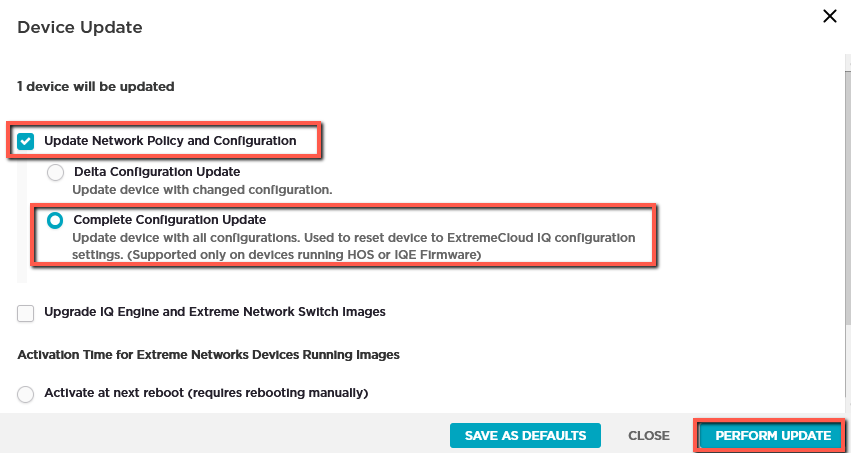
Please let me know if I can clarify anything or if you run in to any trouble.
- Mark as New
- Bookmark
- Subscribe
- Mute
- Subscribe to RSS Feed
- Get Direct Link
- Report Inappropriate Content
10-07-2020 05:17 PM
No bother at all Shelm, that’s what I’m here for! Could you tell me what firmware version you’re working with? I’ve responded to your email with directions on how to find the version you’re on, please let me know if I can clarify anything.
- Mark as New
- Bookmark
- Subscribe
- Mute
- Subscribe to RSS Feed
- Get Direct Link
- Report Inappropriate Content
10-07-2020 04:58 PM
I'm sorry to bother you Sam, I really appreciate your help. I got an alarm after it rebooted.
| MAJOR | HM Alarms | ${{ | 2020-10-07 10:52:11 | AH-6ba4c0 | 885BDD6BA4C0 |
- Mark as New
- Bookmark
- Subscribe
- Mute
- Subscribe to RSS Feed
- Get Direct Link
- Report Inappropriate Content
10-07-2020 03:29 PM
Hi Shelm, thank you for reaching out, we can certainly help you with this. Since you have already changed your password, we just need to update the AP so it has your latest settings. To do this, log in to your XIQ instance> Go to Manage (puzzle piece icon on the left hand side of the page> Devices> Check the box next to your AP or APs (you can update all your APs at once or a few at a time, it’s completely up to you)> Click Update Devices.

This will bring up a new window with Device Update at the top. Check the box next to Update Network Policy and Configuration, which will show you two update options. You will want to choose “Complete Configuration Update”. Note that this will reboot the AP, so there will be a brief network down time while the AP reboots. Click Perform Update. This will close the smaller window and bring you back to the page you see your AP on. You should see a green update status bar showing you where the update is in the process.
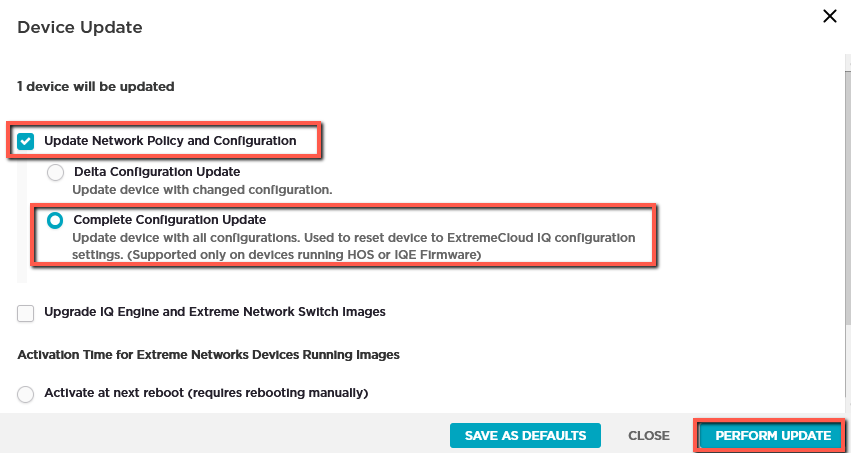
Please let me know if I can clarify anything or if you run in to any trouble.
