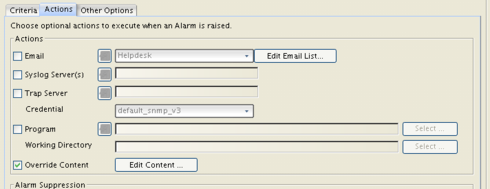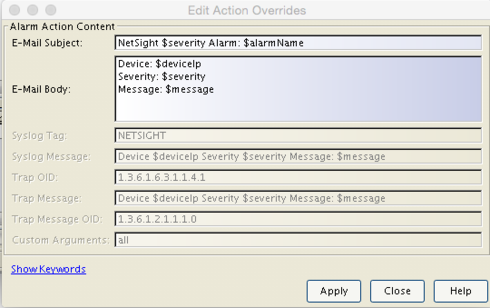This website uses cookies. By clicking Accept, you consent to the use of cookies. Click Here to learn more about how we use cookies.
Turn on suggestions
Auto-suggest helps you quickly narrow down your search results by suggesting possible matches as you type.
Showing results for
- Extreme Networks
- Community List
- Network Management & Authentication
- ExtremeCloud IQ- Site Engine Management Center
- RE: how to change snmp traps log ip address into d...
Options
- Subscribe to RSS Feed
- Mark Topic as New
- Mark Topic as Read
- Float this Topic for Current User
- Bookmark
- Subscribe
- Mute
- Printer Friendly Page
how to change snmp traps log ip address into device name and location
how to change snmp traps log ip address into device name and location
Options
- Mark as New
- Bookmark
- Subscribe
- Mute
- Subscribe to RSS Feed
- Get Direct Link
- Report Inappropriate Content
06-03-2015 02:55 AM
I am receiving SNMP trap log with IP address details for the device .. I want to Replace IP addresses with device name and location . Please advise me how to change replace this in my trap log and I am using Netsight .
Example trap
Message: ICMP Contact Lost: No ICMP reply from device x.x.x.x
Example trap
Message: ICMP Contact Lost: No ICMP reply from device x.x.x.x
2 REPLIES 2
Options
- Mark as New
- Bookmark
- Subscribe
- Mute
- Subscribe to RSS Feed
- Get Direct Link
- Report Inappropriate Content
10-16-2015 10:43 AM
In my case, we are usin customized snmp server and want to see device name when received snmp trap send. Currently snmp server is receiving IP address only. As far as i know Extreme have only 1 mib text file for each xos version. I have provided the that mib to snmp server team. What else we need to do from the switch sides and snmp server side. Please help. Thanks.
Options
- Mark as New
- Bookmark
- Subscribe
- Mute
- Subscribe to RSS Feed
- Get Direct Link
- Report Inappropriate Content
06-03-2015 05:39 PM
Hello Suhail,
You can edit your Alarms Manager to react to the trap message and replace the them with device nickname and add syslocation and other criteria to that.
So if you start alarm manager, you have at top device up/down. You can for device down make sure it is enabled, then look at actions and Choose email or syslog, then look for Override Content. Click on that and Edit content. From there, you can click on 'show keywords' *see pic*. Here you can choose switch Nickname, or by syslocation etc.
Note Show Keywords below, and strings that can be altered in action override Email Body.
You can edit your Alarms Manager to react to the trap message and replace the them with device nickname and add syslocation and other criteria to that.
So if you start alarm manager, you have at top device up/down. You can for device down make sure it is enabled, then look at actions and Choose email or syslog, then look for Override Content. Click on that and Edit content. From there, you can click on 'show keywords' *see pic*. Here you can choose switch Nickname, or by syslocation etc.
Note Show Keywords below, and strings that can be altered in action override Email Body.