- Extreme Networks
- Community List
- Wireless
- ExtremeWireless (WiNG)
- Uploading Images to NX5500 5.9.7.0-011R.img
- Subscribe to RSS Feed
- Mark Topic as New
- Mark Topic as Read
- Float this Topic for Current User
- Bookmark
- Subscribe
- Mute
- Printer Friendly Page
Uploading Images to NX5500 5.9.7.0-011R.img
- Mark as New
- Bookmark
- Subscribe
- Mute
- Subscribe to RSS Feed
- Get Direct Link
- Report Inappropriate Content
03-18-2020 01:17 PM
Hello
I would like to just upload the upgrade firmware image to the controller and not install it the same with the 5.9.7.0-011R.img AP7532 images is their command line and GUI steps for that ?
Solved! Go to Solution.
- Mark as New
- Bookmark
- Subscribe
- Mute
- Subscribe to RSS Feed
- Get Direct Link
- Report Inappropriate Content
03-18-2020 01:54 PM
1 - On the controller run the following commands:
>enable #self #no device-upgrade auto #com wr
This will prevent the APs from auto upgrading.
2 - Upload AP image on controller by following the steps in this article:
Only go up to step 3 to load image on controller without upgrading them.
3 - Load controller image by following these steps: https://gtacknowledge.extremenetworks.com/articles/How_To/How-to-upgrade-a-WiNG-controller-or-AP-fro...
This will load the new controller image into the other partition. DO NOT REBOOT the controller until you are ready to start using the new image.
4 - Once you load the new image into the controller and to make sure it remains on the current image in case of an unexpected reboot, run the following commands:
#show boot
You should see the Current and Next Boot lines in there. The Next Boot should point to firmware 5.9.7 as well as the partition the controller is currently booted up into (Primary or Secondary). Assuming the next boot is the Secondary partition (5.9.7.0), run the following commands to make sure that the controller remain on the current firmware no matter what:
#boot system primary (again assuming that the current firmware is in the Primary partition and 5.9.7 in the Secondary partition)
#show boot (to confirm that the next boot points to the current firmware/partition and not the partition 5.9.7 is in)
Once you are ready to move to 5.9.7 run the following commands:
#system boot secondary
and reboot the controller:
#reload.
I hope this helps
Chris
- Mark as New
- Bookmark
- Subscribe
- Mute
- Subscribe to RSS Feed
- Get Direct Link
- Report Inappropriate Content
03-18-2020 01:54 PM
1 - On the controller run the following commands:
>enable #self #no device-upgrade auto #com wr
This will prevent the APs from auto upgrading.
2 - Upload AP image on controller by following the steps in this article:
Only go up to step 3 to load image on controller without upgrading them.
3 - Load controller image by following these steps: https://gtacknowledge.extremenetworks.com/articles/How_To/How-to-upgrade-a-WiNG-controller-or-AP-fro...
This will load the new controller image into the other partition. DO NOT REBOOT the controller until you are ready to start using the new image.
4 - Once you load the new image into the controller and to make sure it remains on the current image in case of an unexpected reboot, run the following commands:
#show boot
You should see the Current and Next Boot lines in there. The Next Boot should point to firmware 5.9.7 as well as the partition the controller is currently booted up into (Primary or Secondary). Assuming the next boot is the Secondary partition (5.9.7.0), run the following commands to make sure that the controller remain on the current firmware no matter what:
#boot system primary (again assuming that the current firmware is in the Primary partition and 5.9.7 in the Secondary partition)
#show boot (to confirm that the next boot points to the current firmware/partition and not the partition 5.9.7 is in)
Once you are ready to move to 5.9.7 run the following commands:
#system boot secondary
and reboot the controller:
#reload.
I hope this helps
Chris
- Mark as New
- Bookmark
- Subscribe
- Mute
- Subscribe to RSS Feed
- Get Direct Link
- Report Inappropriate Content
03-18-2020 01:50 PM
Hello,
find below some short instruction notes 🙂
In the GUI follow these menu steps
“Operations” → select the NX5500 in the tree on the left side → “Adopted Device Upgrade” → “Device Image Files”
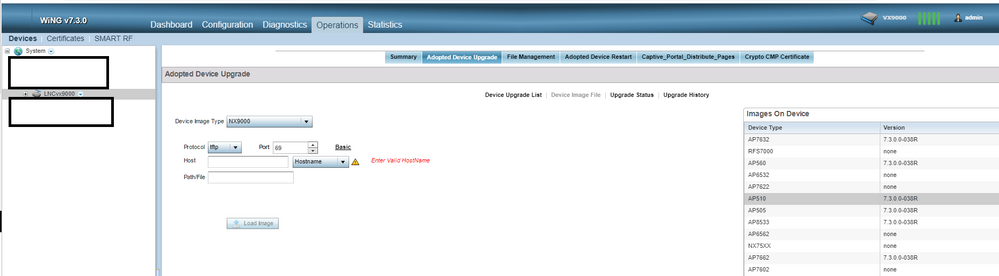
In the CLI it is one command line:
#device-upgrade load-image <AP type> <Upload source>
Regards,
Michael
- Mark as New
- Bookmark
- Subscribe
- Mute
- Subscribe to RSS Feed
- Get Direct Link
- Report Inappropriate Content
03-18-2020 01:46 PM
Check out the below kb articles that illustrate the process:
How to upgrade a WiNG controller or AP from CLI
How to Upgrade the Firmware of Adopted APs
As for not upgrading the APs, just make sure that the profile you're using for them does no have auto-upgrade enabled.
!
profile ap7532 default-ap7532
no autoinstall firmware
