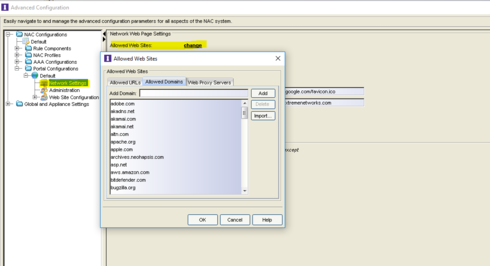This website uses cookies. By clicking Accept, you consent to the use of cookies. Click Here to learn more about how we use cookies.
Turn on suggestions
Auto-suggest helps you quickly narrow down your search results by suggesting possible matches as you type.
Showing results for
- Extreme Networks
- Community List
- Wireless
- ExtremeWireless (Identifi)
- Captive Portal no longer popping up on end devices
Options
- Subscribe to RSS Feed
- Mark Topic as New
- Mark Topic as Read
- Float this Topic for Current User
- Bookmark
- Subscribe
- Mute
- Printer Friendly Page
Captive Portal no longer popping up on end devices
Captive Portal no longer popping up on end devices
Options
- Mark as New
- Bookmark
- Subscribe
- Mute
- Subscribe to RSS Feed
- Get Direct Link
- Report Inappropriate Content
11-15-2016 12:14 PM
Android and iOS in the past would pop up the captive portal page for the NAC when they connected to the wireless. Since upgrading our controllers to 10.11.04.0008 our users are no longer being prompted without opening their browser manually. We have Client Autologin set to "Redirect detection messages". Is there another setting for this?
7 REPLIES 7
Options
- Mark as New
- Bookmark
- Subscribe
- Mute
- Subscribe to RSS Feed
- Get Direct Link
- Report Inappropriate Content
01-22-2018 08:25 PM
Hello All,
I know this thread is old, but I believe what you are looking for is in the VNS global settings of the controller. Client Autologin, check the "Redirect detection...." bullet and you should be good to go.
I know this thread is old, but I believe what you are looking for is in the VNS global settings of the controller. Client Autologin, check the "Redirect detection...." bullet and you should be good to go.
Options
- Mark as New
- Bookmark
- Subscribe
- Mute
- Subscribe to RSS Feed
- Get Direct Link
- Report Inappropriate Content
12-19-2016 01:52 PM
I just added those to the nac allow list. I don't think they should be able to get there anyways because of the policy but we shall see.
Options
- Mark as New
- Bookmark
- Subscribe
- Mute
- Subscribe to RSS Feed
- Get Direct Link
- Report Inappropriate Content
12-18-2016 09:11 PM
Hello,
The settings for Client Autologin only work if you're using the redirection method that Mr. Dvorak has shown.
Client Autologin options do not work unless you're using the "External" method for redirection. If you're using DNS proxy, PBR, or another reauthentication type you'll need to check the NAC allowed domains settings to make sure NAC is not allowing communication out.
Make sure that !captive.apple.com and !gstatic.com are both in this list if you have PBR. They will tell NAC these are not allowed domains and the traffic will be dropped.
iOS will attempt to reach out to at least captive.apple,com, and android will try gstatic.com/generate_204. If they can't reach these sites they detect they are in a captive portal and will prompt the user.
Thanks
-Ryan
The settings for Client Autologin only work if you're using the redirection method that Mr. Dvorak has shown.
Client Autologin options do not work unless you're using the "External" method for redirection. If you're using DNS proxy, PBR, or another reauthentication type you'll need to check the NAC allowed domains settings to make sure NAC is not allowing communication out.
Make sure that !captive.apple.com and !gstatic.com are both in this list if you have PBR. They will tell NAC these are not allowed domains and the traffic will be dropped.
iOS will attempt to reach out to at least captive.apple,com, and android will try gstatic.com/generate_204. If they can't reach these sites they detect they are in a captive portal and will prompt the user.
Thanks
-Ryan
Options
- Mark as New
- Bookmark
- Subscribe
- Mute
- Subscribe to RSS Feed
- Get Direct Link
- Report Inappropriate Content
12-07-2016 05:26 AM
Hi mperry
Besides I read it was working in the old code version.
For ANDROID
On couple of android device try the below and share your findings
1. Settings
2. WiFi (click on word "WiFi", not ON/OFF switch)
3. Press and hold preferred (or active) wireless network until dialog pops up
4. Select "Modify Network"
5. Check "Show advanced options" checkbox at the bottom
6. Switch "IP settings" to "Static"
7. Keep IP address, Gateway and Network prefix length the same (should be set from standard DHCP)
8. Set DNS 1 8.8.8.8 and DNS 2 8.8.4.4. [google DNS servers]
9. "Save"
10. Restart your phone (power cycle).
Regards
Rajesh
Besides I read it was working in the old code version.
For ANDROID
On couple of android device try the below and share your findings
1. Settings
2. WiFi (click on word "WiFi", not ON/OFF switch)
3. Press and hold preferred (or active) wireless network until dialog pops up
4. Select "Modify Network"
5. Check "Show advanced options" checkbox at the bottom
6. Switch "IP settings" to "Static"
7. Keep IP address, Gateway and Network prefix length the same (should be set from standard DHCP)
8. Set DNS 1 8.8.8.8 and DNS 2 8.8.4.4. [google DNS servers]
9. "Save"
10. Restart your phone (power cycle).
Regards
Rajesh