- Extreme Networks
- Community List
- Network Management & Authentication
- ExtremeCloud IQ
- Re: After migrating from Classic to XIQ Connect th...
- Subscribe to RSS Feed
- Mark Topic as New
- Mark Topic as Read
- Float this Topic for Current User
- Bookmark
- Subscribe
- Mute
- Printer Friendly Page
After migrating from Classic to XIQ Connect the Maps section is empty
- Mark as New
- Bookmark
- Subscribe
- Mute
- Subscribe to RSS Feed
- Get Direct Link
- Report Inappropriate Content
08-14-2020 05:07 AM
Hi,
I have successfully migrated one of our customers from Hivemanager Classic (Cloud) to ExtremeCloud IQ Connect (as the customer decided not to pay for recurrent fees anymore).
I have followed the guidelines including VHM export and import into XIQ, and it all went as expected - except the import of the maps into Network 360 Plan, which is now showing just white, see screenshot.
I don’t see any button to reload images or to re-set the structure etc… can this somehow be fixed?
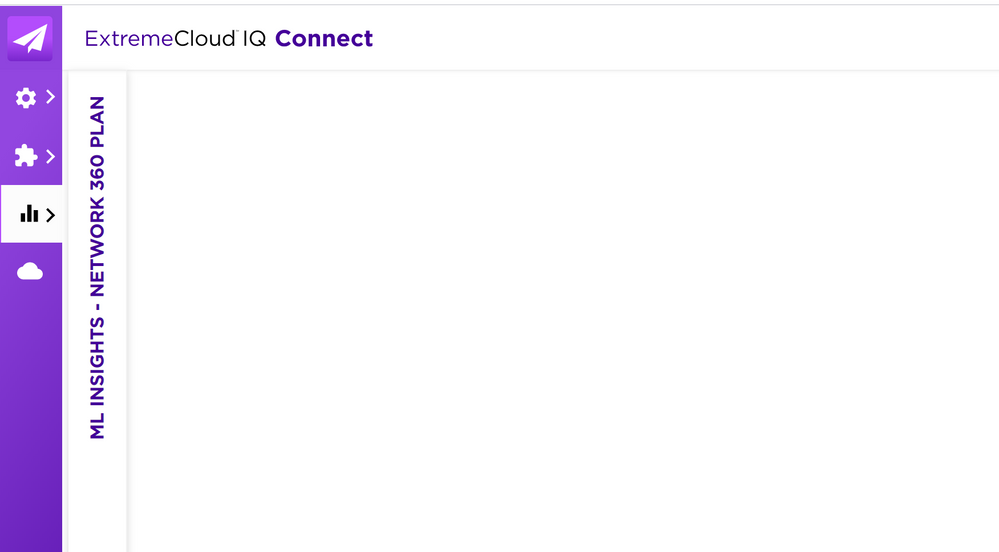
Carsten
Solved! Go to Solution.
- Mark as New
- Bookmark
- Subscribe
- Mute
- Subscribe to RSS Feed
- Get Direct Link
- Report Inappropriate Content
08-14-2020 07:29 PM
Hi Carsten, that page should be available in Connect, I’d recommend opening a GTAC ticket so they can look in to that instance to see why the page isn’t loading. Also I’d recommend the usual page loading troubleshooting like trying different browsers to make sure it’s really a platform issue, if you haven’t tried that already.
- Mark as New
- Bookmark
- Subscribe
- Mute
- Subscribe to RSS Feed
- Get Direct Link
- Report Inappropriate Content
08-26-2020 10:55 PM
Thank you for your patience, sorry for the wait. I was able to confirm that we can import classic maps to Connect, and I’ve spoken with the engineer working on your case so he is up to date as well. Please let me know if I can help with anything else moving forward.
- Mark as New
- Bookmark
- Subscribe
- Mute
- Subscribe to RSS Feed
- Get Direct Link
- Report Inappropriate Content
08-26-2020 02:40 PM
Thank you for keeping me updated Carsten, I will investigate this with our support lead and let you know what I find.
- Mark as New
- Bookmark
- Subscribe
- Mute
- Subscribe to RSS Feed
- Get Direct Link
- Report Inappropriate Content
08-25-2020 02:05 PM
Sam,
While the feature itself might be supported in CONNECT, GTAC tells me that importing an existing configuration from Classic into Connect is NOT supported:
I reached out to my team, and this is expected behavior as you need the full version of ExtremeCloud IQ in order to import a HiveManager Classic back up. Is there a reason the account is connect instead of the full XIQ?
I am honestly not overly impressed by this answer… can you maybe reach out to the responsible product manager, to have this confirmed (or not)??
I will ask them to at least reset the maps section, so I can re-put this part manually.
Carsten
- Mark as New
- Bookmark
- Subscribe
- Mute
- Subscribe to RSS Feed
- Get Direct Link
- Report Inappropriate Content
08-17-2020 04:20 PM
I will do that, thanks Sam!
I wasn’t aware that we can now open GTAC tickets even for CONNECT 🙂
